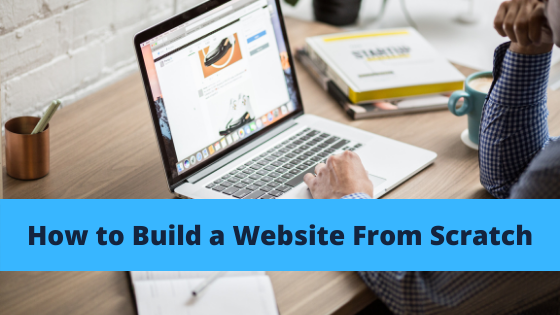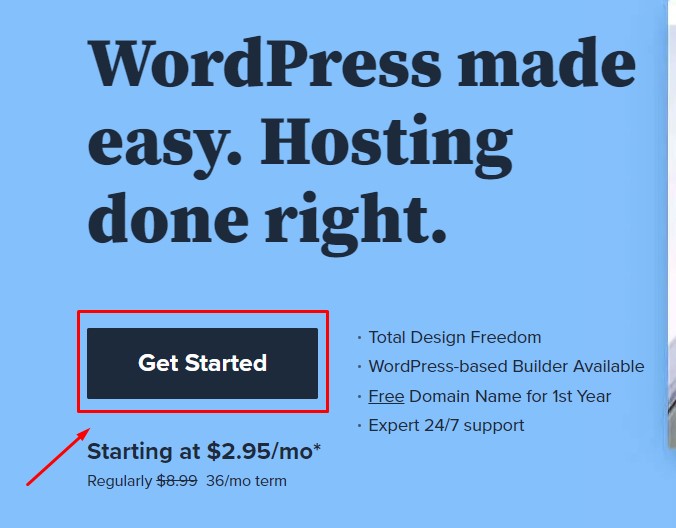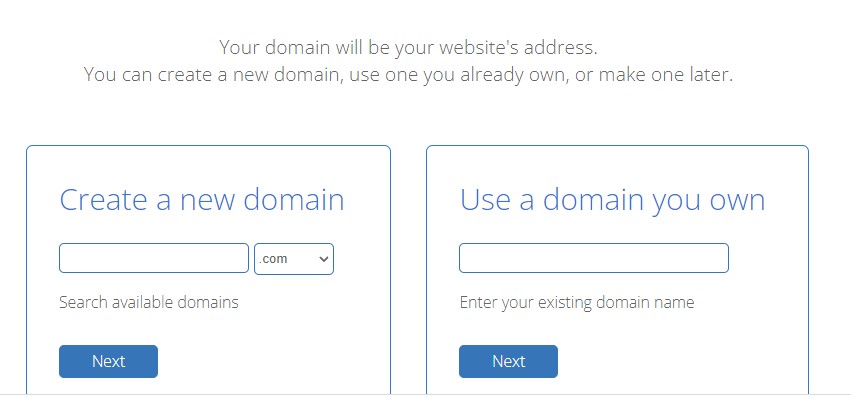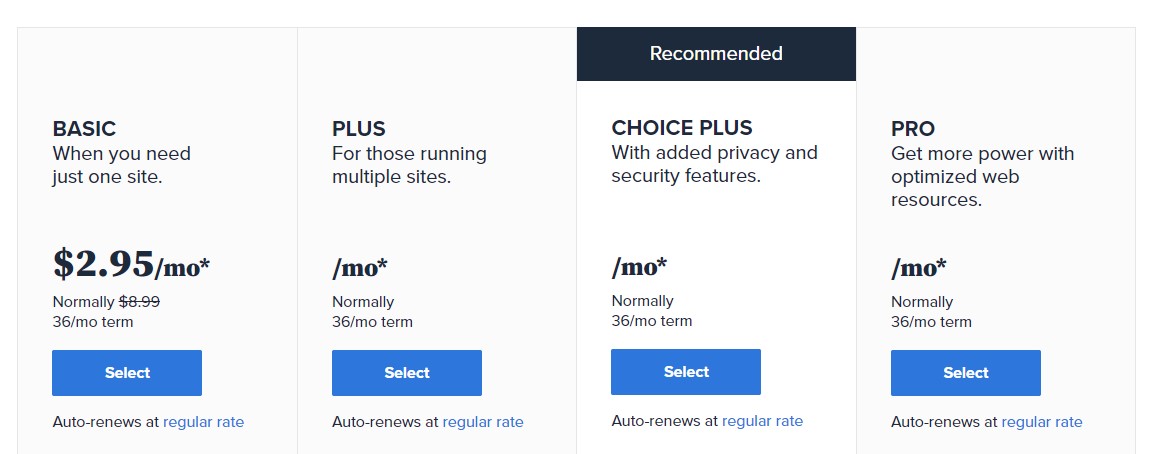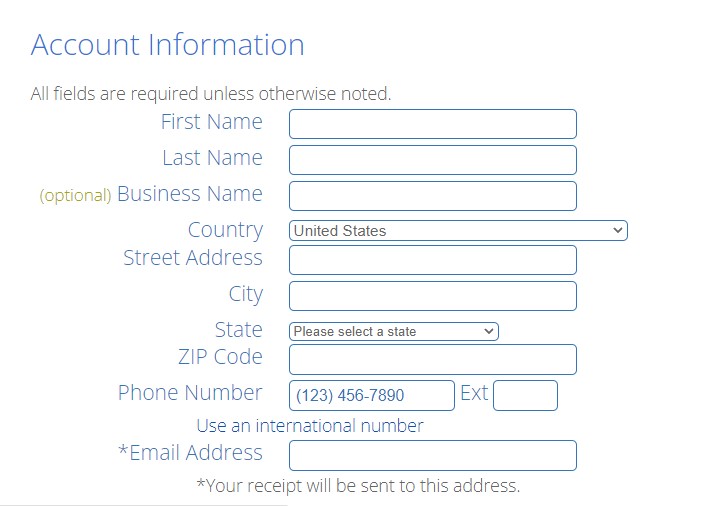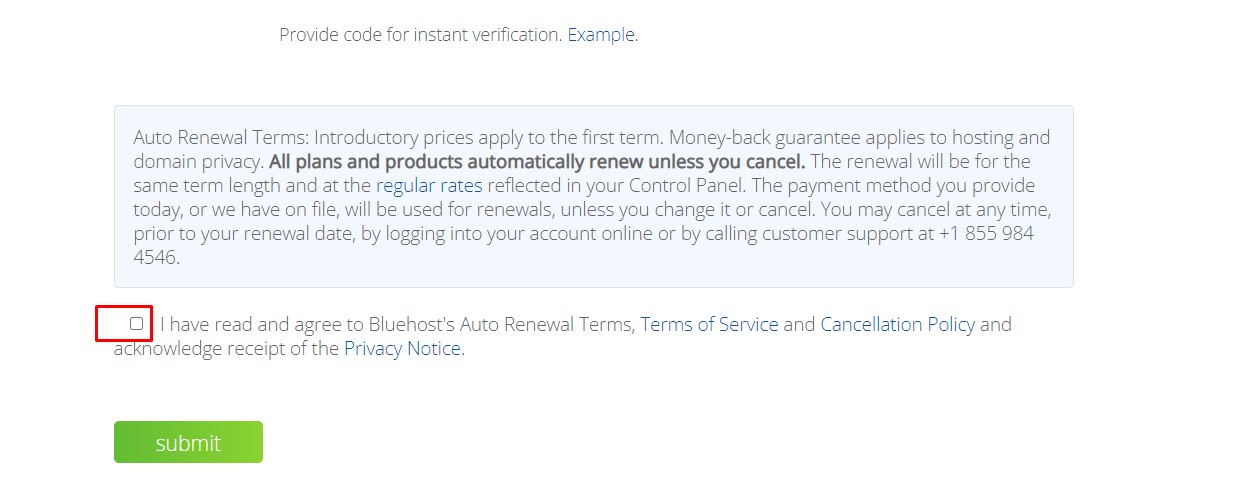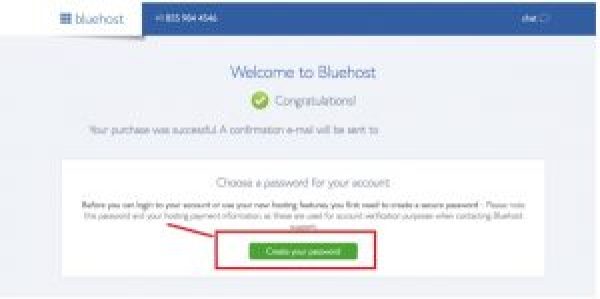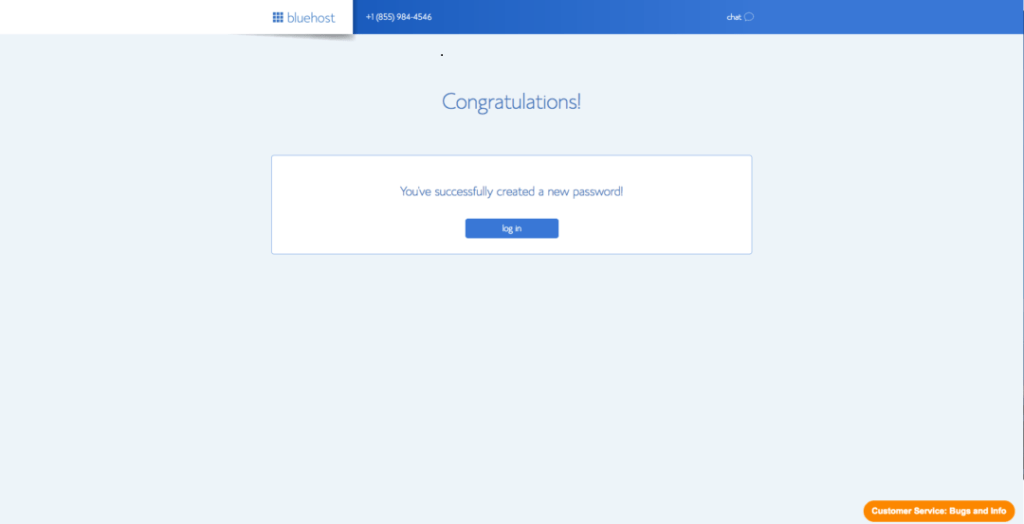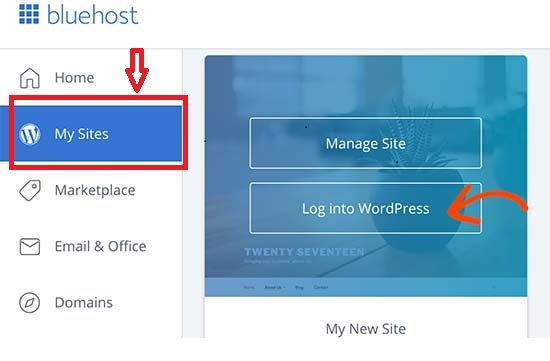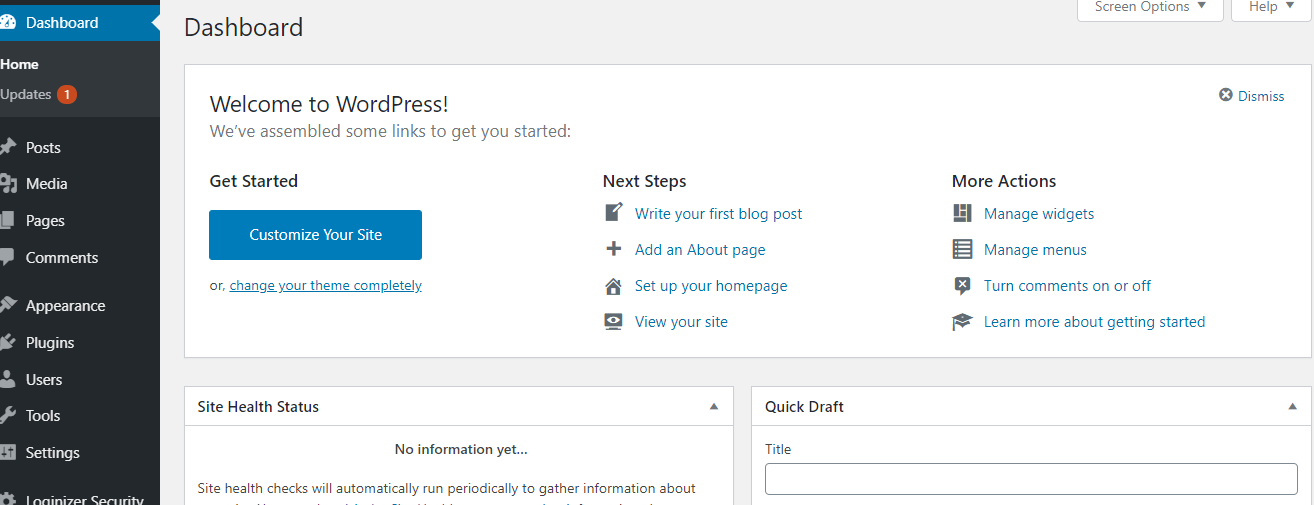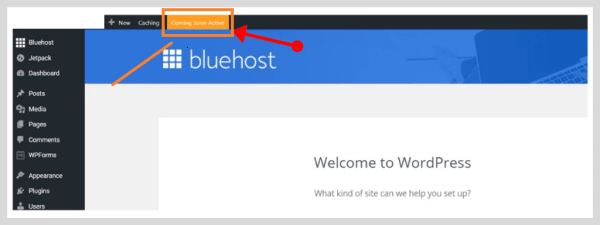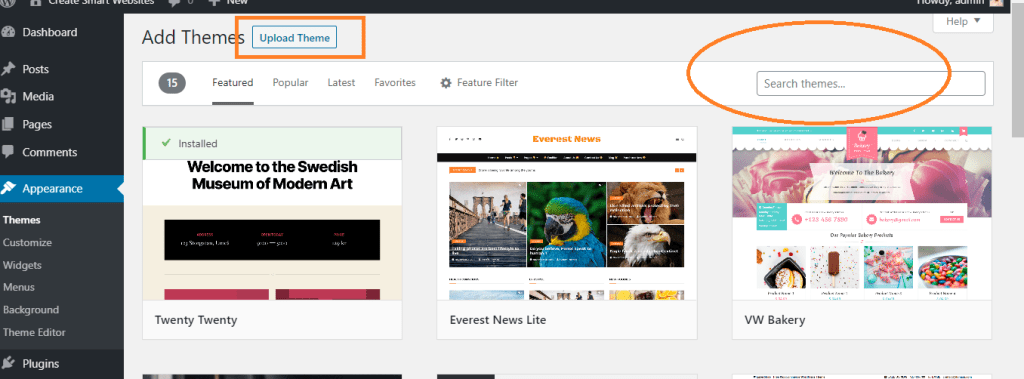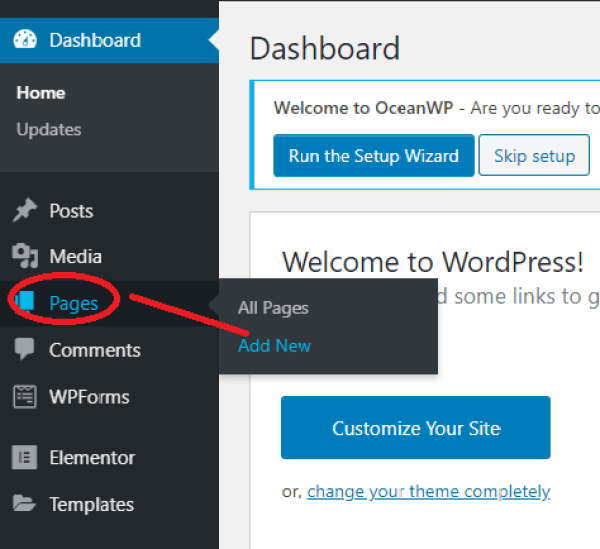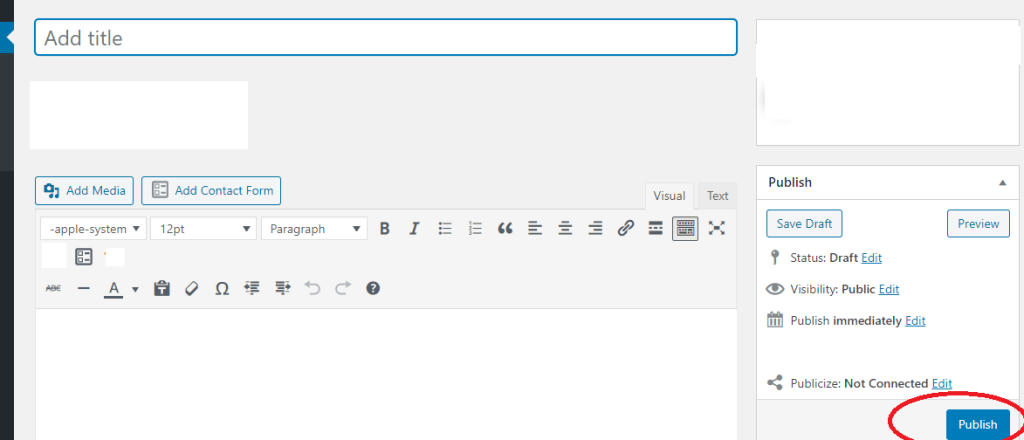In this article, I’ am going to show you how to build a website from scratch for your business as well as for other clients. This article will guide you on how to build a website from scratch step by step.
Disclaimer: This article contains affiliate links. I may make a commission if you signup through my link at no extra cost to you.
Attention: Free Download| Smart Guide to Customizing ANY Website Like Like a PRO! Click Here
To build a website from scratch is actually very simple and easy to do following some of the steps am going to be showing you in this blog post without coding. All you need is the right tools and resources to get started.
There are actually three steps involved in building a professional website. These are:
- A domain name and Hosting
- Website Building Platform
- Setup and Customize Website
1. A domain name and Hosting: A domain name is the name of your business website which is in form of address while hosting is where your websites files are kept and it helps people find your website on the web. The two items mentioned above are very important when you want to build a website from scratch.
By the way, do you know that you can get your domain name for FREE with Bluehost when you buy your webhosting from them? You can use this link to get a free domain name for one year.
- To get started with your website building process, head over to Bluehost and click on get started.
- Type in your domain name or use an existing domain.
On the next page, you are to choose a plan
- Next, fill in your account details.
- Check Your Plan Information and Finish the Registration Process by clicking the submit button.
The next step is to confirm your account by logging in to your email account and clicking the verify button to confirm your account.
Next, scroll down to create your password under the congratulatory message that you have on your screen.
Make sure your password is something you can easily remember or better still, save it on a notepad.
You will be redirected into your Bluehost dashboard where you can login into your WordPress account.
2. Website Building Platform: To build a website from scratch, you will need to decide which platform to use in building your website. There are so many platforms and content management systems to choose from. We have platforms like Wix, Weebly, Squarespace, WordPress, Drupal and Joomla.
Some platforms require you to know a little bit of HTML / CSS or other coding languages, so you really need to know your website building ability but if you are a beginner, it is better you choose WordPress.org.
I will recommend WordPress for any one who just starting out because, WordPress is free, robust, and it can be installed with just one-click and it is used by over 40% of all websites on the web. It comes free with most hosting services out there and with Bluehost, it is automatically installed.
3. Make Your Website a Professional website via Customization.
Now it is time to install WordPress having purchased our domain name and hosting. One great feature of Bluehost is that WordPress is automatically installed during your course of signing up for your hosting account. To install WordPress or view your WordPress dashboard;
- Log in to your Bluehost hosting account by entering your domain name and your password.
- On the next screen, you are to enter your website details (Site title and tagline) and click continue.
- Give a little info about yourself and your site, choose a theme or skip this step and once you’ve done this, the WordPress installation will happen automatically.
Having logged into your Bluehost dashboard, the next thing to do is to click on the My Sites option in the left hand navigation bar.
- Click on the login to WordPress button.
Congrats! You are in your WordPress Dashboard.
When you check your email, you will discover that Bluehost must have sent you your cPanel login details and a confirmation message. Click on the confirmation link to confirm your account. Remember to save your login details in a place or on a notepad.
Click the coming soon active button and click launch your site to make your site live!
- Next, choose a theme for your website. Although, WordPress automatically installs a theme for you during installation of WordPress but you can always change it to the theme of your choice. There tens of thousands of WordPress themes to choose from right from your WordPress dashboard and you can also go for a Premium theme.
To install a theme or change a theme, click on Appearance then click on Themes. This will redirect you to the main page for WordPress’ free themes section.
Click on the Add New button and search for your desired theme in the search box. You can also search for themes via Most popular, featured themes or Latest Themes. You can also upload a Premium theme for more professional looking site.
A Premium theme will help in customizing your website to your taste. A premeium theme has reliable code base and be rest assured to get support if anything goes wrong with your site.
To install your premium theme, click appearance>>theme>>add new>>upload theme>>click on install>>activate.
Next, install some WordPress plugins to aid your website customization and growth.
Plugins helps in adding extra features and functionality to your website. It helps in turning a normal website into an online store or membership site in minutes.
To install a plugin, from your WordPress dashboard>>click on plugin>>add new>>search for plugin you intend to install>>click on install and activate after installing.
Some of the useful plugins you will need to install are;
Rank Math/All in one Seo Pack/Yoast: These plugins help keep your site SEO friendly and alerts you of any issues concerning your website. You can install of the plugins
Contact Form 7 : This plugin allows you to create and manage multiple contact forms on your website.
WPCatche: This helps to speed up your website loading time.
Next step on how to build a website from scratch is to create your website pages starting from the home page, about me page, services page etc. To create your website pages, go to the pages section from the dashboard>>click on add new page>>type in your page title>>click on publish. Follow the same step to create all your pages then create your site navigation.
To create your site navigation, you will need to create a Menu and add items to your menu. The items to add are the pages you created earlier.
To do that click on appearance >>Menu >> Click on add new >>Name the menu and click on save. Then add some of the pages, posts or categories to the menu and click on save. Refresh your site to see all your pages, post or categories links showing on the menu bar.
In addition to creating pages, you may want to have a blog section on your website which is a good idea. All your published contents will be in the blog feed and will be added via the post section of your WordPress dashboard. You can as well divide your blog posts into categories for easy navigation by your website visitors.
To create a blog post, click the post section from your WordPress dashboard >>Click on add new >> Write you post title or headline >>write your contents on the text editor and click the publish button.
Congratulations! You have just build a website from scratch. If you are stock in any way, do feel free to contact me directly or by making use of the contact form. If you find this post interesting and educating, do share it with your followers on social media. Remember to drop your thought on this post in the comment section.
To your success!