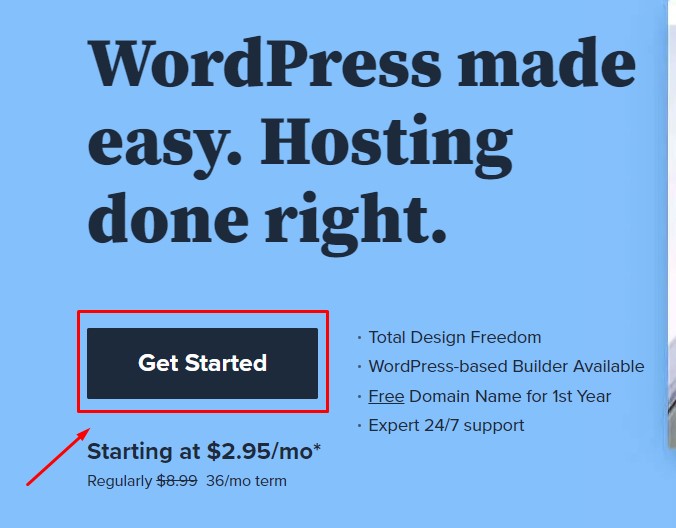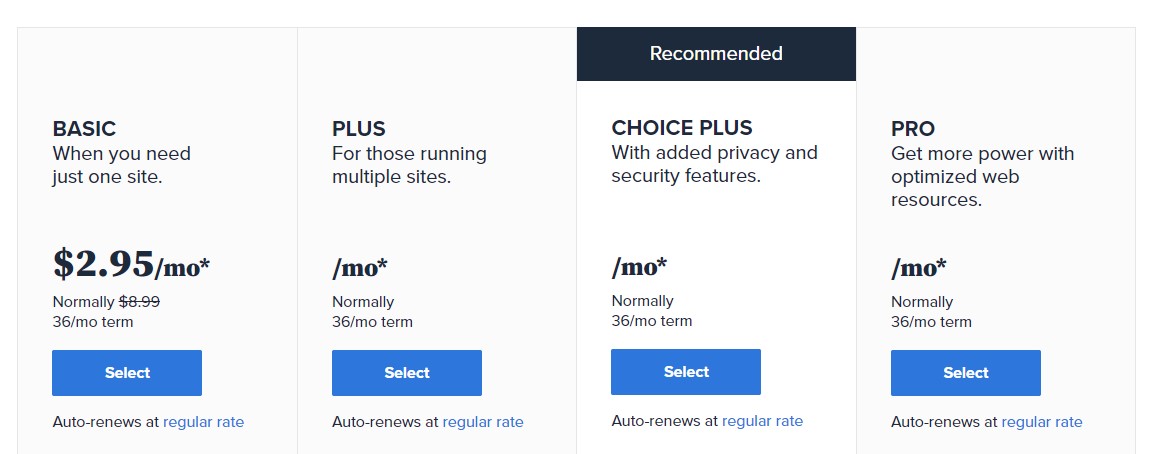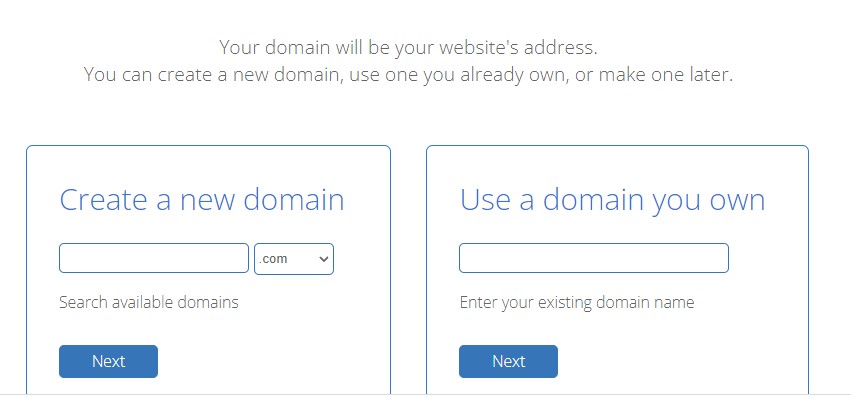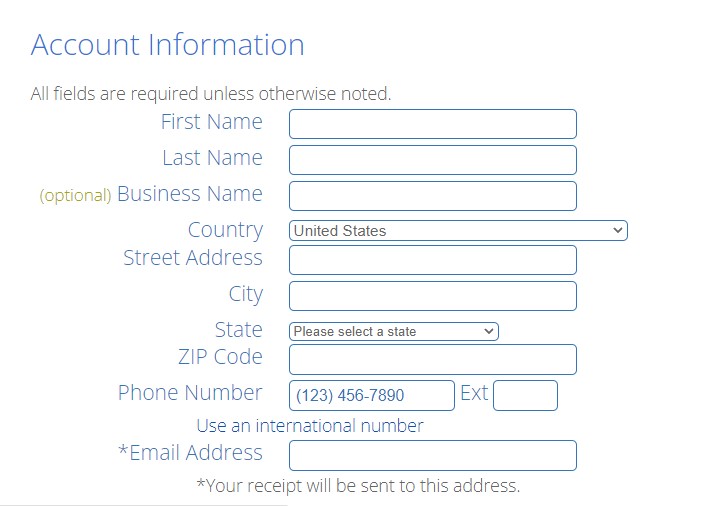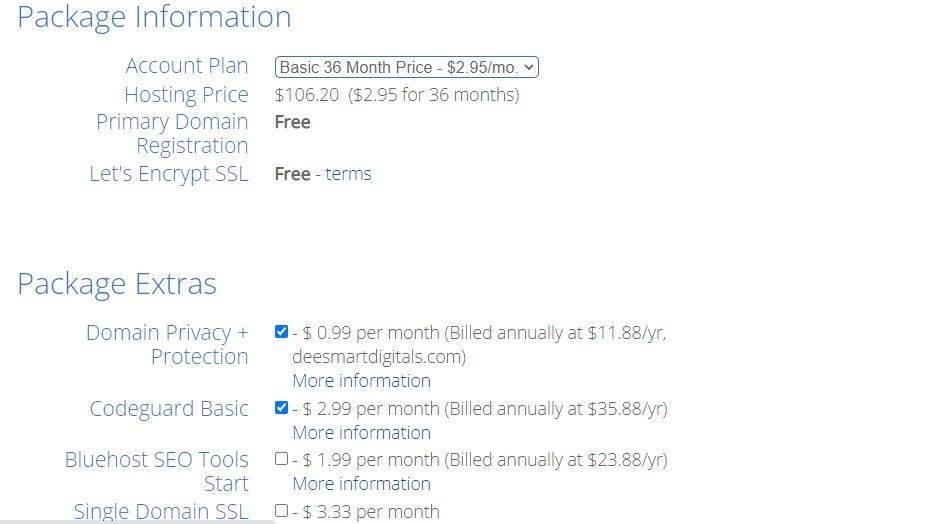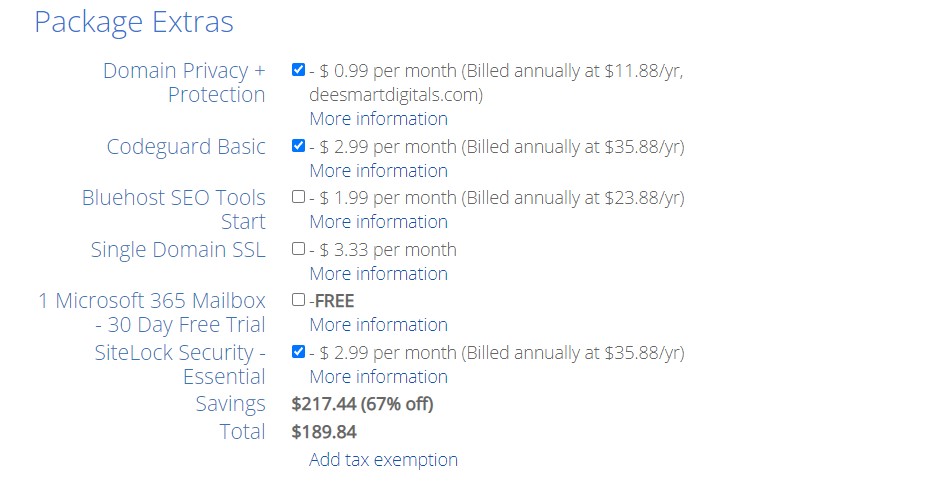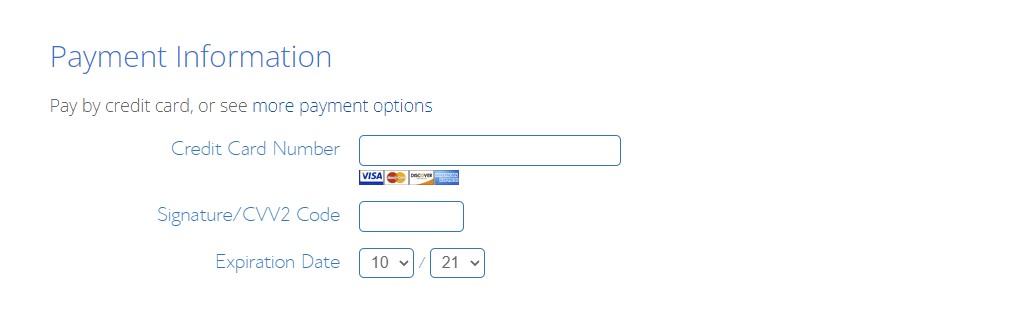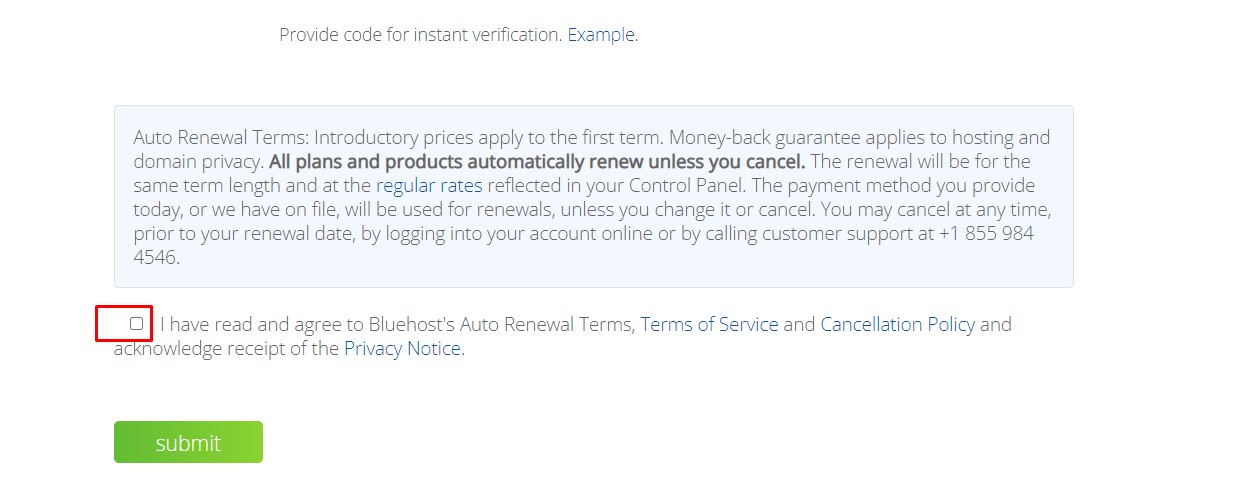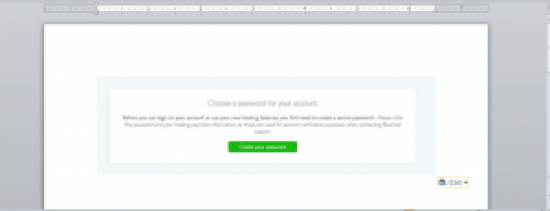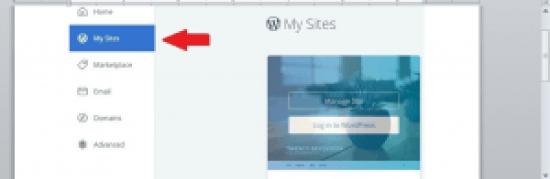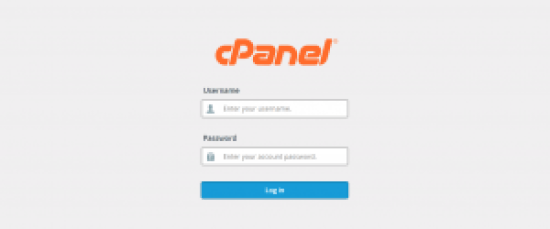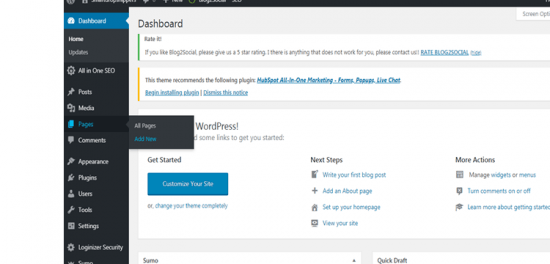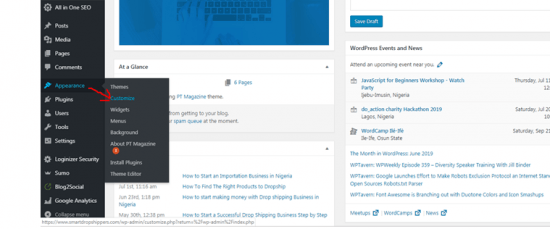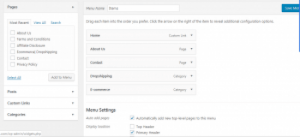Learn how to design a business website step by step. This article will help you learn the simplest method that you can use to design a business website step by step using WordPress
As far as scaling your business online is concerned, to create or design a business website for your business can’t be overlooked which is one of the reasons for this article.
Disclaimer: This post contains affiliate links and i will get a commission if you make a purchase via my link at no extra cost to you

The good news is that you simply can actually design a business website for your business without one line of code using WordPress!
The step by step guide stated in this article will assist you to make one in minutes without the help of a web developer
An overview of what you’re getting to be learning during this tutorial are listed below;
- Choose a Platform for your website
- Buy name and hosting plan
- Install WordPress and theme
Choose a Platform for your Business Website
Choosing the proper platform for your business website is extremely important to the success of your business. There are numerous platforms for building a business website but i will recommend WordPress because is the best platform for building and scaling your business faster. With WordPress, you’ll have access to many website templates, plugins, add-ons and extensions to create your website easily. WordPress has the best website builders in the world and it powers over 35% of the whole website on the web.
There are two types of WordPress – WordPress.org and WordPress.com. The one we are going to be using is the self-hosted WordPress which is wordpress.org. WordPress.com doesn’t give user the complete potential services except the user upgrades which is why we are going for the self-hosted one (wordpress.org) where you’ll be needing a website name and an hosting plan. And with this, you’ve got the complete right over your website.
Buy a website name and hosting plan
To have full control over your business website, you’ll need a website name and hosting in order to run your website successfully
A Domain Name is the name your business website will bear on the web and a webhosting would make your website visible to the entire world
Your name is your unique website address. Eg yourbizname.com and hosting plan is that the one that house your name . it’s important you create a name that is associated with your business and let it be memorable by keeping it simple, catchy and short.
Choosing a reliable Webhosting for your business website is really vital . I will gladly recommend Bluehost due to the following reasons;
24/7 support, superb customer service, a free name , free SSL certificate, one click WordPress installation, 99.9% uptime, 30 days a refund guarantee, easy to use Cpanel, an enormous discount on hosting price and officially recommended by WordPress.org. Using Bluehost goes to save lots of you an entire lot of stress and money within the future
Get started with Bluehost here
If you’d like to separate your name from your hosting then, i will recommend namecheap for cheaper domain names
Also, if you’re really on a small budget, i will advise you begin with namecheap due to their superb customers’ service but Bluehost is the best if you can afford it.
Let’s register your domain and hosting together by visiting www.bluehost.com
Click on the “Get Started” button to continue.
On next page you’re to choose a plan.
Next, is to type in your name or link an existing name .
Please note that if you have already got a website name, you’ll got to link the nameserver of that domain there to of bluehost.
Next page is to enter your details as shown within the image below;
On the next page, choose your package plan. Either 12, 24, or 36months base on your choice. the price reduces when the month you chose increases.
The remaining boxes should be left blank apart from “Domain Privacy Protection
Enter your credit cards details to checkout on subsequent page.
Then scroll down and tick the “Terms of Service” to agree then finally click the submit button.
Congratulations! you just completed the first stage of your business website design for your business
Next Step: Install WordPress
Another great feature of Bluehost is that WordPress is automatically installed for you while checking out during the course of your registration. Immediately after submitting your details during checkout, you’ll receive a registration successful message and can even be prompted to create a password.
Click on create a password and check your email for the login details sent to you from Bluehost.
Login into your Bluehost client area by clicking on “My site”
login to your WordPress admin dashboard through yourbizname.com/wp-admin or via your Bluehost dashboard by clicking the “Login to WordPress” button to start customizing your website. You may be prompted to choose a theme, you can either choose a free theme or upload a Premium theme or skip that step to go to your dashboard. Also, to login to your cPanel use cPanel login details by typing in www.yourbizname.com/cpanel into your browser.
Next: Add your website Pages
Now that your WordPress site is live, it’s time to start customizing it by adding some important pages like the Home page, About Us page, Contact Us page, Our Services/Products page, Blog page etc. you create your pages base on your business needs using your business information
To create a page, login to your WordPress dashboard, visit Pages >> Add New, type the name of the page within the tittle and provides a quick history about your business, then click on publish by the right hand side of the page as shown below;
Add Themes, Menus, and Plugins for more Functionality.
One of the amazing features of WordPress is that it’s various inbuilt plugins and add-ons that might help in improving your business website overtime. it’s also possible to vary and customize your website themes without stress. There are thousands of free and paid themes you can install to customize the looks of your website.
To customize your theme, attend Appearance>> Customize >> Customize to your taste
The next step is to feature your navigation menus by clicking on Appearance>> Menus >> provides it a name>>Select the pages or categories you’ll wish to include in the menu>> choose where you would like the menu to show >> click save.
On WordPress platform, there’s virtually no feature/functionality you would like on your site that has no plugin. There are over 20,000 free plugins that you simply can easily install and activate on your website. you’ll use most of those plugins to display several features on your website without writing one line of code.
Below are a couple of recommended plugins you would possibly have to install on your business website:
Yoast SEO/All in One SEO Pack/Rank Math:– These plugins help to enhance your business website for the search engines. It enables you to be getting free organic traffic to your business from search engines.
MonsterInsights/Google Analytics: plugin helps in monitoring or tracking your website visitors, With the plugin, you get to understand your audience, their location and every one that.
Wp Super Cache plugin: This plugin helps to enhance the speed of your website.
Updraft plugin– helps copy your website content.
WPForm: this plugin helps you to feature contact forms to your website which allows your users to attach with you using the shape.
I hope this piece of content helps you design a beautiful, professional and responsive website.
If you find this post interesting and educating, do share it with your followers on social media. Remember to drop your thought on this post in the comment section.
Cheers!